RDF editor in action
Startup
When starting the editor, the following screen is shown:
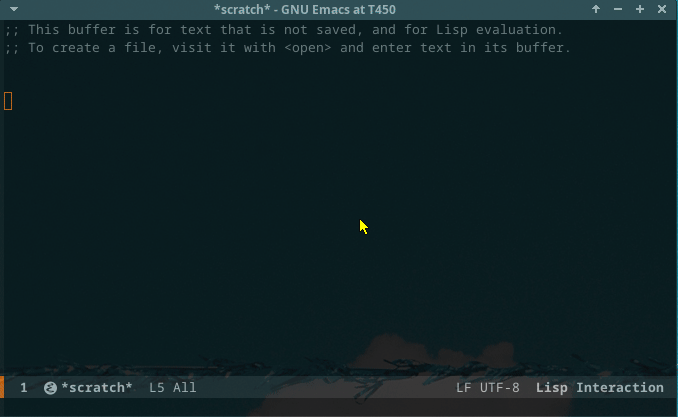
Tree expansion
Both main data sources can be expanded. They show the configured data sources. Here, we show the IRIS data source, which is a publicly accessible store.

An RDF source can be expanded by clicking the + symbol. The first levels that are shown are the graphs in the store. In the screencast below, this is the DEFAULT level below the IRIS level.
Further expansion leads to the entrypoints, which are configurable.
The entrypoint will first show the top elements, and then the levels below the top. As an example, when expanding the classes entrypoint, first the classes that have no ‘super’ class will be selected. Then, when one of the shown classes is expanded, the subclasses will be shown. This is the default expansion mechanism.
Data window
When clicking the label control in the tree, the data window shows detailed information taken from the store for the subject.
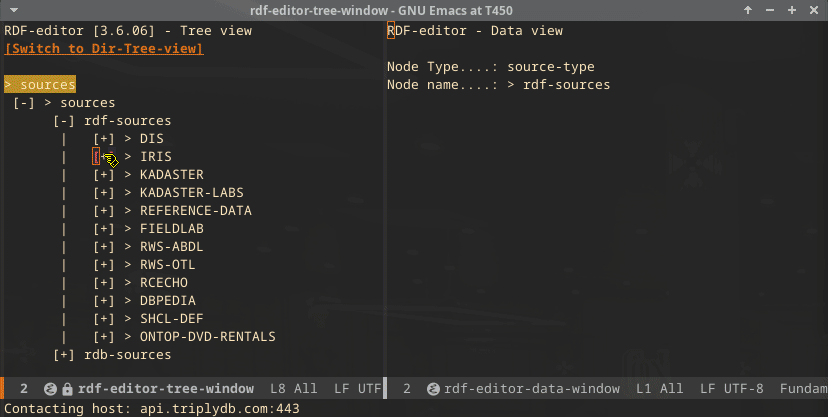
In the above screencast, the part of the data window that is populated by the SHACL definition is indicated. The page shows (separately) the triples that are part of the subject but are not part of the SHACL definition (under the heading “unshackled triples”). The screencast also shows the depiction of the triples that point to an image. These images are fetched and rendered in the editor.
GeoLocation
The following screencast shows the geo-location functionality. It uses an RDF store for cultural heritage in the Netherlands. The screencast shows the descent in the tree to the points-graph, where the descent is continued over the available instances. When selecting an instance, the button “Show GeoLocation” is used, which opens up an OpenStreetMap display inside the editor.
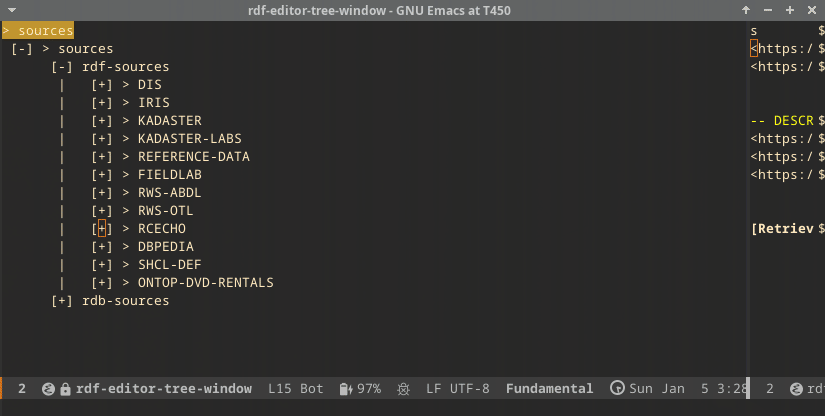
Multistore access
The screencast below shows the expansion of a store called ABDL[^1], which is stored inside a local GraphDB database. The interesting part here is that (in the previous screencasts) the IRIS and the RCECHO stores are located somewhere on the internet. Some of the other stores in the tree are local Fuseki stores. Access is transparent. If needed, there are separate drivers (for example, for GraphDB a special driver was needed). Also shown here: the concept expansion mechanism, which can be quite extensive, as can be seen here.
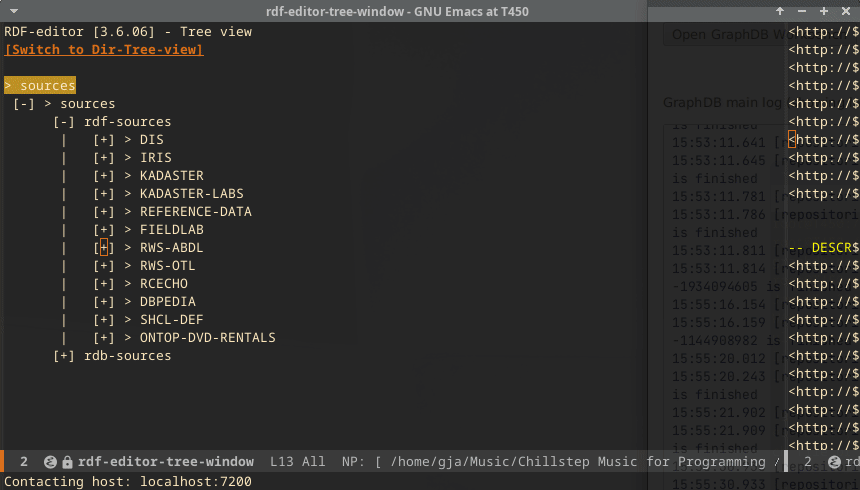
Namespace switching
It is possible to configure the store where a namespace is located. This enables a namespace switch during the descent. The switch is completely transparent and made possible because of the multistore access.
Editing
In the screencast below, basic editing is shown. The edits are directly made against the database.

Loading data
The editor allows loading data into the store, specifying the graph, or when data is loaded as a .trig, loading the data as indicated in the .trig. It also allows clearing graphs and, as it remembers the loaded files, quickly reloading the store.
Treeview
The editor allows switching to a directory treeview and back to the RDF editor.
Relational data analysis
It is possible to configure relation stores to analyze, as long as they are Postgres databases. The following screencast indicates the possibilities.
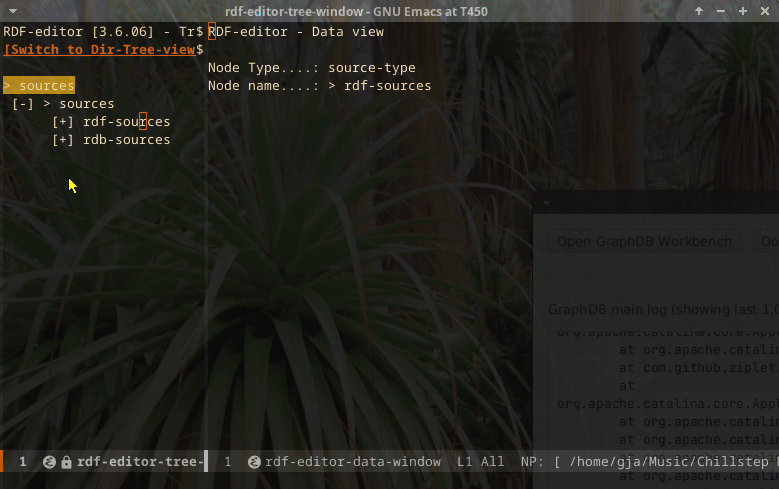
Searching and SPARQL
In the below screencast, first, sending a SPARQL query to the store is shown. The SPARQL code is beautified by using the SPARQL mode, and the store/port information is taken from the configured store in the RDF editor. After that, searching is shown. Because the resolution cannot be made big enough, the fields are compressed. But there are four fields: subject, predicate, object, and graph.
-
If graph is entered, this graph will be used to answer the query. If it is not entered, the query will be done over the entire store, and the result lines will indicate the graph where the triple originated from.
-
If, for subject, predicate, and object, an IRI is entered, the IRI is used. However, if a general string value is used, a CONTAINS query is performed, returning all triples that contain the string (as part of the IRI or as a literal).
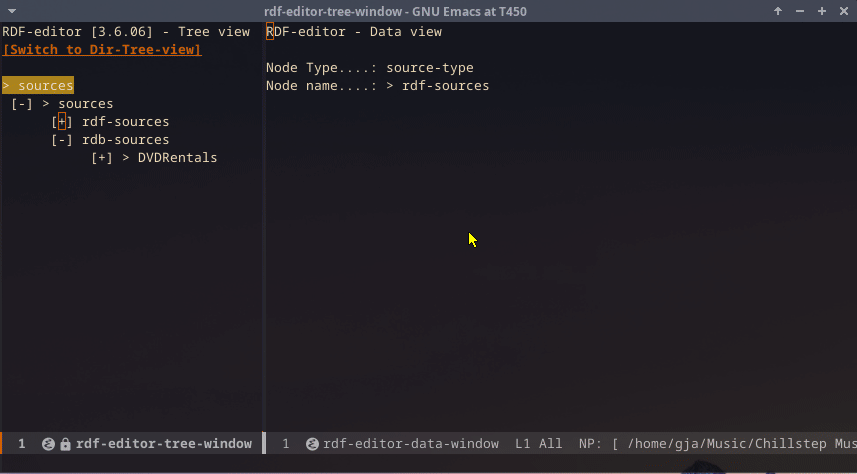
[^1] The original ABDL can be accessed here: BegrippenXL.